Remove Freakles
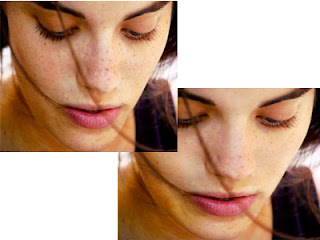 This Photoshop tutorial shows you how to remove freckles from a picture of someone. We should not remove every freckle as it is a face characteristic and we do not want to get us busted!!!. Look for example in this photo where we can see some of the freckles on the nose. Of course we can remove everything with smudge and dodge tools but this is another talk.
This Photoshop tutorial shows you how to remove freckles from a picture of someone. We should not remove every freckle as it is a face characteristic and we do not want to get us busted!!!. Look for example in this photo where we can see some of the freckles on the nose. Of course we can remove everything with smudge and dodge tools but this is another talk.I have chosen this photo of Lohan Lindsay.
 |
| Lohan Lindsay with Freckles |
2. Ctrl Click on the Blue Channel
3. Edit > Copy.
4. Select again the RGB Channel.
6. Select > Deselect
7. Go to Layers Tab. Click and create a new layer
8. Edit > Paste
9. Ctrl - i (to invert) and change the mode from Normal to Overlay.
 |
| Improved face |
10. Click the Add Layer Mask
11. Go to Masks Tab. Press Invert.
13. You will see the freakles to remove. However the color will be a little burned so...
14. Press Ctrl +Alt+Shift+E to make a new layer with all the above.
15. Select the Dodge Tool. Select Highlights and with Exposure around 15-20 brush the points that are lighted more of the flash.


Σχόλια